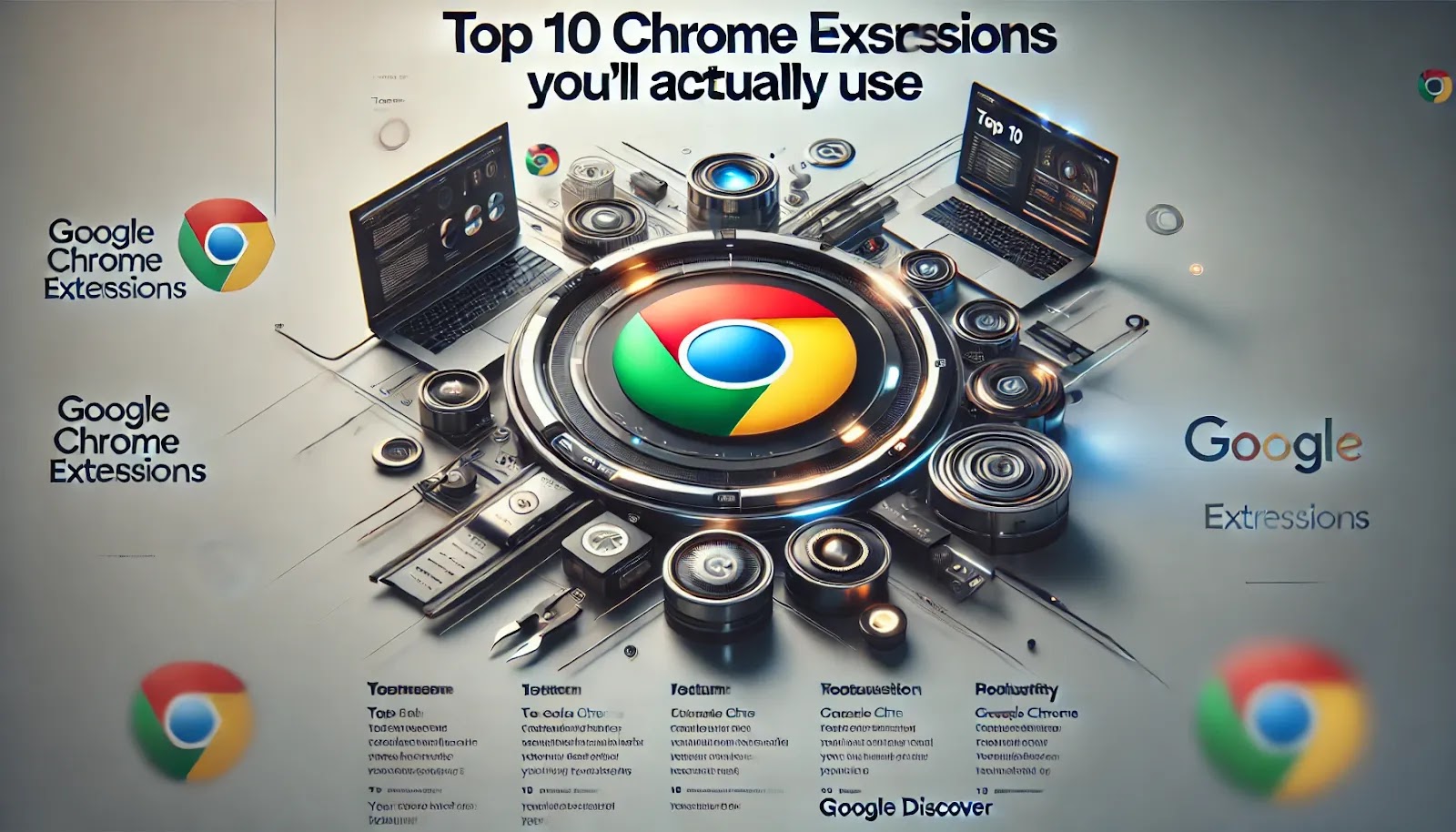
Google Chrome remains the most popular browser, and with so many browsers using its Chromium base, Chrome isn’t going anywhere soon. Extensions are a big part of what makes Chrome so powerful. Here’s a list of incredibly useful Chrome extensions you’ll actually want to use.
1. Max Focus
Inspired by the Arc browser, Max Focus brings a feature Chrome lacks—a preview popup window. This lets you preview a link without opening a new tab. Move your cursor back to exit the preview or press “Escape” to close it. Max Focus also offers settings to customize how links open and lets you resize the preview box to fit your needs.
2. Fonts Ninja
Have you ever spotted a font you loved on a webpage but didn’t know its name? Fonts Ninja makes it easy. Just click the icon, and it will analyze all fonts on the page, showing you font names, sizes, and colors when you hover over text.
3. Momentum and Bonjo
For a fresh new tab experience, Momentum and Bonjo are great options. Momentum is simple yet effective, displaying a beautiful image from Unsplash, a quote of the day, and a to-do list. Bonjo offers more customization options, letting you adjust brightness, blur, fonts, and layout to suit your style.
4. CamelCamelCamel
Love a deal? CamelCamelCamel integrates Amazon price tracking directly into Chrome, letting you see the price history for products without needing a separate tab. Adjust settings and access links right from the extension.
5. WikiW
Wikipedia is a huge resource, but its design hasn’t changed much over the years. WikiW is an extension that refreshes Wikipedia’s look, adding a clean and modern interface without slowing down the experience.
6. iCloud Passwords
If you’re an Apple user, iCloud Passwords brings iCloud Keychain passwords to Chrome. It’s especially useful if you use a mix of Apple and Windows devices, allowing seamless autofill for your saved passwords.
7. Dark Reader
Prefer browsing in dark mode? Dark Reader has come a long way, supporting more sites now than ever before. Customize which sites display in dark mode, and it works with Windows themes for an automatic light-dark shift.
8. R Focus
For those who work better with background noise, R Focus offers ambient sounds and white noise, all accessible from a dropdown in Chrome. No need to keep a tab open, keeping your browser clutter-free.
9. Volume Master
If you want better control over the volume of each tab, Volume Master lets you adjust sound across all open tabs. Great for fine-tuning audio while multitasking with different sources.
10. UBlacklist
If you’re tired of seeing certain sites in Google search results, UBlacklist allows you to block them. Simply click to block a site, and it won’t appear in your search results anymore.